Okay, so I know there are a lot of retexturing guides out there on the internet, but there seems to be a lack of good retexturers in the basic ROBLOX community. So, I am making this thread if you do not know how to retexture, or if you do, and want other tips. I am going to combine tips from multiple professional retexturers (IBarrageI and the sort) to smooth out your skills.
Basics
Tools - 1A
Where to find the texture - 2A
How to retexture - 3A
Re-applying the retexture - 4A
Publishing the hat as a model - 5A
Advanced/Tips
Texture Mapping 1B
Hue and Saturation control 2B
Adding Realism 3B
Tips 4B
________________________________________________________
1A
The basic tools you will need to retexture is simple. ROBLOX studio, to access the hat files. You will need a image editing program, such as Paint.net or Photoshop, however the best program is determined by the user. Try different programs! These are all the tools you will need. Simple.
________________________________________________________
2A
To find a texture of a hat or gear, you first must open up your Edit (ROBLOX Studio). Next, is a bit risky. Go into free models, and search the hat you are wishing to retexture. This is risky because many models are infected with a virus. After you have found a non-infected hat, you select it, which highlights it in the explorer window on the right side of the screen. Next, press the plus button on the highlighted item. In the selections available, click "Mesh". Next, below the explorer window, in the properties, go down to the "TextureId" slot, and copy the numbers in the link. That is the ID number of the texture you are using!
________________________________________________________
3A
Okay, now that you have the ID number, you can go to any item in the catalog. Literally any. Now, once you are there, up in the URL bar, replace the end numbers in the current URL with the numbers you got from your texture. Press enter, and you will come to your hats texture! Once you are there, copy the image and paste it into your image editing program. Now, you can edit it however you wish. This is not something you can or can't do, so get creative! Save it to your computer in an easy to access folder or on your desktop, then you can close all your programs to clean up your workspace.
________________________________________________________
4A
Now that you have your texture, you must upload it as a decal. Go into your Stuff tab under My ROBLOX, and click on Decals in the left selection. Above all of the decals, you should find a "Create decal" link. Click it, then do as the instructions say to upload a decal. After you have done that, go to your freshly uploaded decal, and copy the numbers at the end of the URL in the URL bar. Next, go back to your place in edit mode, and insert the same hat. Follow all the same instructions up to the properties window. After you are there, simply replace the numbers at the end of the TextureId with the ID number of your decal and press enter. Admire the beauty of your new hat!
________________________________________________________
5A
Almost done! Now, to upload this hat to your models, you must search the top bar in edit mode for the File tab. Select your hat, then click the files tab and go down to "Publish Selection to ROBLOX..." then follow along those steps. After you click done, you've retextured your first hat!
________________________________________________________
1B
Now, something not covered previously, is texture mapping. The map of each hat is unique to only that hat. So, to start simple, if you have an egg that you want to retexture, it is simply like folding a piece of paper over a bowling ball. It will bend, and thus altering your texture. Some hats are easier to retexture. One of the most basic is the Red grind hat. One of the more difficult being a Present box, or the Ice Crown. So, just watch out for textures being altered by the shape of the hat, although most are easily identified on what goes where.
________________________________________________________
2B
Hue is the more sophisticated way to say color. However, hue also means the brightness of the color. You want to control this, because if your color ends up being too bright, or just the wrong color, your hat can end up looking extremely abnormal, and will not fit in. It won't be enjoyable to look at. Make sure to keep the hue dark, but not too dark, because if you do it will look dull and empty. Saturation is kind of like hue, but it is how much of a color is in the color itself. For an easy example, it is like the gradual build from color to black and white. Too much hue makes it look like the color was just poured onto the screen, and too little can make it look dry and dead. This can be used to an advantage, although can be a problem too.
________________________________________________________
3B
A problem with most retextures in the current state of ROBLOX is no realism. They draw black lines bordering colors, and make a dramatic shift from purple to red. A couple ways you can counter this is by using a color blend, smudge, or stitch effect. Also, try not to make the colors too bright, unless it is intended. Realism is especially important while making army caps, since they are supposed to be army. Most soldiers don't walk around in lime green camouflage. But hey, some might. Also, try not to make the colors on the hat too different. Again, unless it is intended.
________________________________________________________
4B
One of my biggest tips, from experience, is delete your decals after you have taken the ID number. This will help cut down on your texture getting copied if it is good enough. Yes, this shouldn't be a problem, but it is. Another, is while making your texture, think about how it will look on your ROBLOXian, not just how it will look on the hat. Another is if it doesn't look right, it isn't. Move some of the contents of the texture around and then try it again. Whether it be rotating, or simply moving. Also, start on easier hats. Such as the Red grind, or some sort of hair. Add-ons to the image program you use are suggested, since it will add variety. Last, keep your work space clean. Make sure ROBLOX, ROBLOX Studio, and your Image program are the only programs open. A messy work space makes for a confused person.
________________________________________________________
Follow all these tips and you are well on your way to becoming an accomplished retexturer!
Follow all these tips and you are well on your way to becoming an accomplished retexturer!
This Community Article was kindly given to us by nuke98, a brilliant retexturer who was one of the 6 winners of Roblox News' first retexture contest: 'Radical Retextures'
Nuke98's entry was the 'Radioactive Man' and was published to the catalog. It was a glorious blend of colours which appealed to me as an extremely professional looking asset.
The original thread with this retexturing guide can be found here.
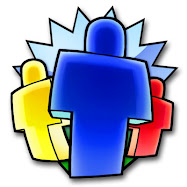
The original thread with this retexturing guide can be found here.
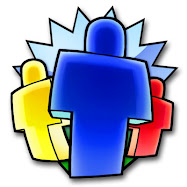

omg this is great can't believe I haven't seen it before
ReplyDelete