For those people who use photoshop, you may know little things about it. Though people neglect to take a look at the lesser know tools, the tools that you can create even more amazing work with. for example with these tools, I will show you how you can make an impressive flame like so.
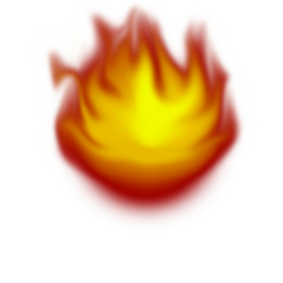
Now, to make this, you can follow these simple tips.
Firstly open a new page.
Now Select the paint brush tool and change the hardness of it to the value shown below (Size should be enough to fit 3/4 of the page)
Now you have set it to that, you change the colour, it can be any tone of brown but I find it easier like this.
Now you have done that, you can click the page to get a brown dot.
Now, once you have done that, you can now decrease the size of the brush, and lighten the colour, then click in the centre of the circle. then you should have something like this.
Keep repeating the decreasing and the lightening of the colour and brush then you should see this forming.
Now once it looks like that, select smudge tool. Found in the image below.
Then click from the middle, then move in a curved motion, like so.
Then you can experiment with that motion, like curving the other motion
[Remember: It will most defiantly not look like the demonstration example. Every time you do this, you will get a different result.]
Then you should end up with something like this.
Thank you for reading this tutorial, and I hope you have learnt something from today.
~IBI~









Take up more of the page plz. :P
ReplyDeleteA good article doesnt have to be long and blocky
ReplyDeleteThis relates to ROBLOX...how?
ReplyDeleteCody do you know the Telamon fire ring??
ReplyDeleteAlso link to download the program?