How to change your Roblox Cursor:
This tutorial teaches you how to create your own Roblox cursor edit your currect one and maybe just do anything else if you work it out.
Step 1: Open the Start Menu and type in “Roblox”.

Step 2: When the program ‘Play Roblox’ comes up right click it and press ‘Open File Location’
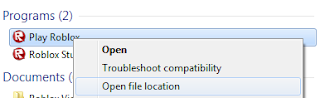
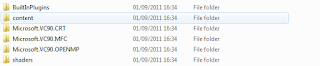
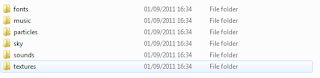
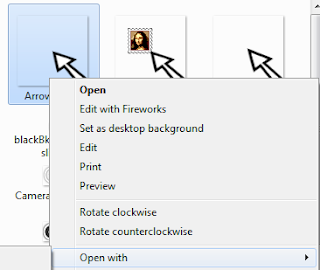
Step 5: Once edited you save the file, it has to replace the old cursor when saved.
And that is how to change or edit your Roblox cursor.
Community Article by Zakary99.
Images by arbirator.
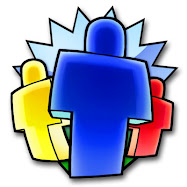

not everybody has windows 7. :U
ReplyDeleteCan you do it with Windows Vista?
ReplyDeleteI'm pretty sure you can do it with any operating system.
ReplyDeleteI dont have a contents folder :O
ReplyDeleteYeah... When I type in ROBLOX,nothing shows up...
ReplyDelete